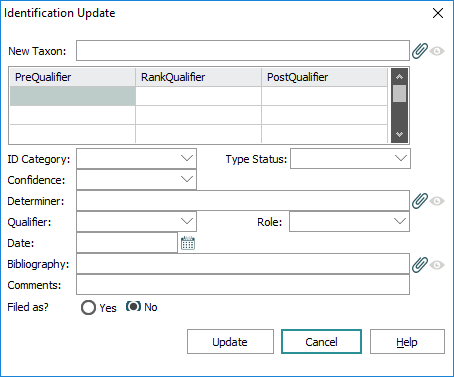Two conditions must be met in order for a user to perform an update with the Re-identification Tool:
- The user must have either global edit privileges in the Catalogue (the
daReplaceOperations privilege) or they must have thedaReidentifyOperations privilege. - They must also be able to perform a replace on all the fields to be updated (column access of
duReplace).In general, columns that require replace permission are:
- IdeTaxonRef_tab
- IdeQualifier_tab
- IdeQualifierRank_tab
- IdeComments_tab
- IdeCurrentlyAccepted_tab
- IdeIdentifedByRef_tab
- IdeDateIdentified0
Note: Exactly which fields require replace permissions will depend on your version of EMu.
Updating taxonomic identification information in EMu can be tedious if a large batch of records needs to be changed. Unfortunately the Global Replace facility cannot be used for this purpose. Most Natural History Catalogues have an Identification tab that contains a table of separate identifications of an organism. The table contains multiple columns (e.g. Identified By, Date Identified, Taxon, etc.) and this structure does not permit the Global Replace facility to be used to add a new row of information.
The Reidentify tool does allow users to update taxonomic identification information for either the current record (Reidentify>Current Record) or a batch of records (Reidentify>Selected Records). It is accessed on the Catalogue tab of the Ribbon in Natural History Catalogues:

When selected, the Identification Update box displays:
The Identification tool is laid out in a similar way to the Identification tab itself.
Note: The Date field is filled with the current date. Other values entered are remembered the next time the tool is used in the current form (Date is always updated).
The tool supports the concept of Currently Accepted, where only one identification may be deemed as Primary. When setting Currently Accepted to Yes, the tool ensures that any previously accepted identification is adjusted to No.
Support is also provided for Filed As, which also can only apply to one identification.
The tool can be configured to add new taxonomic identifications to either the top or the bottom of the existing table.
Finally, the tool can be used in Natural History environments that support separate preparation records, or environments where preparation information is embedded inside the organism record. The Reidentify tool does not allow preparation records to be updated (it skips them), as the associated organism record contains the taxonomic information for the preparation.
- For the current record
 The record currently displayed in Details View or highlighted in List View (there is a faint dotted line around it). It is only possible to have one current record at a time., select Reidentify>Current Record on the Catalogue tab of the Ribbon
The record currently displayed in Details View or highlighted in List View (there is a faint dotted line around it). It is only possible to have one current record at a time., select Reidentify>Current Record on the Catalogue tab of the Ribbon-OR-
Select one or more records and select Reidentify>Selected Records on the Catalogue tab of the Ribbon
- Accept or enter values in the Identification Update box.
- Click Update.